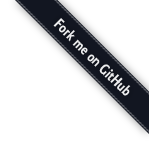jQuery HighchartTable
Ever wanted to convert your HTML data tables into fancy Highcharts graphs?
About
Intro
We wanted to use Highcharts graph library but with a way to convert automatically our HTML tables containing data into graphs.
So we decided to code a jQuery plugin to make this conversion peacefully. And voila, here we are :)
How it works
We use HTML5 data-* attributes to specify how the tables are rendered.
Many attributes are available to provide you a way to customize the graph.
Compatibility

Browsers compatibility is tied to Highcharts browsers compatibility.
jQuery >= 1.4.3 is required
Licence
We provide our plugin with an MIT licence.
Get the code
The plugin is hosted on Github.
Demo
Here are some examples of HTML tables converted into graphs
First example: columns
| Month | Sales | Benefits |
|---|---|---|
| January | 8000 | 2000 |
| February | 12000 | 3000 |
| March | 18000 | 4000 |
| April | 2000 | -1000 |
| May | 500 | -2500 |
Source code
HTML file
<table class="highchart"
data-graph-container=".. .. .highchart-container"
data-graph-type="column">
<caption>Column example</caption>
<thead>
<tr>
<th>Month</th>
<th>Sales</th>
<th>Benefits</th>
</tr>
</thead>
<tbody>
<tr>
<td>January</td>
<td>8000</td>
<td>2000</td>
</tr>
...
</tbody>
</table>
JS file
$(document).ready(function() {
$('table.highchart').highchartTable();
});
Next example: lines
| Month | Sales | Benefits |
|---|---|---|
| January | 8000 | 2000 |
| February | 12000 | 3000 |
| March | 18000 | 4000 |
| April | 2000 | -1000 |
| May | 500 | -2500 |
Source code
HTML file
<table class="highchart"
data-graph-container=".. .. .highchart-container"
data-graph-type="line">
<caption>Column example</caption>
<thead>
<tr>
<th>Month</th>
<th>Sales</th>
<th>Benefits</th>
</tr>
</thead>
<tbody>
<tr>
<td>January</td>
<td>8000</td>
<td>2000</td>
</tr>
...
</tbody>
</table>
JS file
$(document).ready(function() {
$('table.highchart').highchartTable();
});
Next example: mixing render modes
| Month | Sales | Benefits |
|---|---|---|
| January | 8000 | 2000 |
| February | 12000 | 3000 |
| March | 18000 | 4000 |
| April | 2000 | -1000 |
| May | 500 | -2500 |
Source code
HTML file
<table class="highchart"
data-graph-container=".. .. .highchart-container"
data-graph-type="column">
<caption>Column example</caption>
<thead>
<tr>
<th>Month</th>
<th>Sales</th>
<th data-graph-type="area">Benefits</th>
</tr>
</thead>
<tbody>
<tr>
<td>January</td>
<td>8000</td>
<td>2000</td>
</tr>
...
</tbody>
</table>
JS file
$(document).ready(function() {
$('table.highchart').highchartTable();
});
Download
Documentation
- Usage
- Graph
- Legend
- Series
- Lines
- Axes
- Points
- Vertical lines
- Pie charts specific options
- Dynamic options in javascript
- Changes
1. Usage
The HighchartTable plugin takes data and attributes from a table and parses them to simply create an Hightcharts chart.
The plugin does not contains Highcharts or jQuery, so first of all, you must include them your page.
<script src="jquery.min.js" type="text/javascript"></script> <script src="highcharts.js" type="text/javascript"></script> <script src="jquery.highchartTable.js" type="text/javascript"></script>
Then you have to set some attributes to the table, like the graph type or where to render the graph.
The series names are defined in the <thead>, their values are defined in the <tbody>.
The first <td> of a <tr> contains the Xaxis value. The other ones contain the values for each series in that x value.
<table class="highchart" data-graph-container-before="1" data-graph-type="column">
<thead>
<tr>
<th>Month</th>
<th>Sales</th>
</tr>
</thead>
<tbody>
<tr>
<td>January</td>
<td>8000</td>
</tr>
<tr>
<td>February</td>
<td>12000</td>
</tr>
</tbody>
</table>
Then, simply call highchartTable on a selector that selects the prepared table. Like this :
$(document).ready(function() {
$('table.highchart').highchartTable();
});
This will display a column graph before the table of class highchart according to the values defined in its tbody.
2. Graph
| Attribute | Scope | Informations | Allowed values | Examples |
|---|---|---|---|---|
| data-graph-type | table | The data-graph-type attribute is required. |
|
|
| caption |
The chart's main title is defined via the table caption.
<table><caption>this is a title</caption></table> |
Any string | Example | |
| data-graph-subtitle-text | table | Graph subtitle. | Any string | Example |
|
data-graph-container-before data-graph-container |
table |
There are two ways to define where the graph must be rendered. If you want a graph before the table you can use "data-graph-container-before" otherwise use "data-graph-container" and use a CSS selector to choose where to display the graph. |
For data-graph-container-before : 1 For data-graph-container : a CSS selector |
Example with data-graph-container-before Example with data-graph-container |
| data-graph-height | table | Graph height. | Height in px | Example |
| data-graph-margin-top | table | Graph top margin. | Margin in px | Example |
| data-graph-margin-right | table | Graph right margin. | Margin in px | Example |
| data-graph-margin-bottom | table | Graph bottom margin. | Margin in px | Example |
| data-graph-margin-left | table | Graph left margin. | Margin in px | Example |
| data-graph-inverted | table | Inverts the graph axes. | 1 | Example |
| data-graph-area-fillOpacity | table | Works only on area graphs. | Decimal from 0 to 1 | Example |
| data-graph-datalabels-formatter | table | Callback to format the datalabels displayed on the chart. | Name of the function to call | Example |
3. Legend
| Attribute | Scope | Informations | Allowed values | Examples |
|---|---|---|---|---|
| data-graph-legend-disabled | table | Disable the legend. | 1 | Example |
| data-graph-legend-layout | table | vertical/hortizontal (default : horizontal) |
Horizontal example Vertical example |
|
| data-graph-legend-width | table | width in px | Example | |
| data-graph-legend-x | table | Legend x offset | offset in px | Example |
| data-graph-legend-y | table | Legend y offset | offset in px | Example |
4. Series
| Attribute | Scope | Informations | Allowed values | Examples |
|---|---|---|---|---|
| data-graph-color-1 | table | From data-graph-color-1 to data-graph-color-9. Where the number is the serie index (starting from 1). | hexadecimal color | Example |
| data-graph-hidden | th | Hide the serie by default. It could be displayed by clicking on the legend. | 1 | Example |
| data-graph-skip | th | Ignores the serie. | 1 | Example |
| data-graph-dash-style | th |
|
Example | |
| graph-stack-group | th | Allows to display series on the same column by setting the same data-graph-stack-group value for those series. | Any string | Example |
5. Lines
| Attribute | Scope | Informations | Allowed values | Examples |
|---|---|---|---|---|
| data-graph-line-width | table | width in px | Example | |
| data-graph-line-shadow | table | Area graphs has a shadow under the line. To disable it set the value of the data-graph-line-shadow attribute to 0. | 0 | Example |
6. Axes
| Attribute | Scope | Informations | Allowed values | Examples |
|---|---|---|---|---|
| data-graph-xaxis-title-text | table | Any string | Example | |
| data-graph-xaxis-rotation | table | Default : 0 | Degres | Example |
| data-graph-xaxis-start-on-tick | table | Remove margin between the line and Y axis. | 1 | Example |
| data-graph-xaxis-end-on-tick | table | Remove margin between the line and the graph end. | 1 | Example |
| data-graph-yaxis-X-formatter-callback | table | Callback to format the YAxis values. Where x is the number of the axis (generaly data-graph-yaxis-1-formatter-callback) | Name of the function to call | Example |
| data-graph-xaxis-min | table | Highcharts detects the minimum values of the X axis, but sometimes it is usefull to force this value. | Decimal | Example |
| data-graph-xaxis-max | table | Highcharts detects the maximum values of the X axis, but sometimes it is usefull to force this value. | Decimal | Example |
| data-graph-xaxis-labels-enabled | table | Allows to specify if the labels on the X-axis must be enabled and displayed (default) or disabled. | 0 / 1 | Example |
| data-graph-xaxis-labels-font-size | table | Allows to specify the font size that should be used for labels on the X-Axis. | Valid CSS size |
65%
1.5em |
| data-graph-yaxis-2-opposite | table | Move the second Yaxis to the right. You must use data-graph-yaxis to define which serie is on the second axis. | 1 | Example |
| data-graph-yaxis-X-reversed | table | Higher values are closer to the xAxis. | 1 | Example |
| data-graph-xaxis-type | table | Supports only one type : datetime, which displays irregular time data | datetime | Example |
| data-graph-yaxis-X-stacklabels-enabled | table | Displays total on columns when they are stacked with the data-graph-stack-group attribute. | 1 | Example |
7. Points
| Attribute | Scope | Informations | Allowed values | Examples |
|---|---|---|---|---|
| data-graph-datalabels-enabled | table th |
Displays values on each point of the graph. Could be defined for all the chart on the table tag or just for one serie on the th tag. The th tag value overrides the table tag value. |
1 or 0 | Example |
| data-graph-datalabels-align | table | Defines where to put the label according to the point position. |
|
Example |
| data-graph-point-callback | table | Name of the function to call, the first parameter is an Highcharts Point object | Example | |
| data-graph-datalabels-color | table th |
Change the datalabel color. Could be defined for all the chart on the table tag or just for one serie on the th tag. The th tag value overrides the table tag value. |
Any string | Example |
8. Vertical Lines
| Attribute | Scope | Informations | Allowed values | Examples |
|---|---|---|---|---|
| data-graph-vline-x | th | Arbitrary draws a vertical line in the graph. Must be used with the data-graph-vline-height attribute. | decimal | Example |
| data-graph-vline-height | th | Arbitrary draws a vertical line in the graph. Must be used with the data-graph-vline-x attribute. | decimal | Example |
| data-graph-vline-name | th | Value displayed on the vertical line tooltip. | decimal | Example |
9. Pie charts specific options
| Attribute | Scope | Informations | Allowed values | Examples |
|---|---|---|---|---|
| data-graph-item-highlight | td | Moves the serie outside the chart to be more visible. | 1 | Example |
| data-graph-item-color | td | hexadecimal color | Example | |
| data-graph-name | th | Sector's name in a pie chart | Any string | Example |
10. Dynamic options in javascript
Just before the graph is rendered, an event is triggered, which allows you to change the Highchart chart options.
For example, let's say that you want to define the colors of your data series according to the graph container. Instead of doing this on server-side on every chart you have,
you will do this on the client side using the highchartTable.beforeRender jQuery custom event.
The second parameter contains the objet that will be passed to the Highcharts.Chart function. That's the one you must modify in order to change the colors of the graph.
The documentation about this object is available in the Highcharts doc.
$('table.highchart')
.bind('highchartTable.beforeRender', function(event, highChartConfig) {
highChartConfig.colors = ['#104C4C', '#88CCCC', '#228E8E', '#CCFFFF', '#00CCCC', '#3399CC'];
})
.highchartTable();
11. Changes
In issue 8 we removed the default value for the graph-yaxis-X-title-text attribute. If you were using it, here is an example of how you can get the default value back :
$('table.highchart')
.bind('highchartTable.beforeRender', function(event, highChartConfig) {
$.each(highChartConfig.yAxis, function (index, value) {
value.title.text = value.title.text || 'Valeur';
});
});
License
HighchartsTable
The highchartsTable plugin is under MIT license.
Highcharts
In order to use HighchartsTable, you need to include the Highcharts Javascript library in your page which have a different license than highartsTable.
Highcharts is licensed for free for any personal or non-profit projects under the Creative Commons Attribution-NonCommercial 3.0 License.
For commercial, corporate or government use a license is required, which can be purchased on the highcharts.com site. See the license and pricing details directly on the Highcharts site for more details.